Updating your Email ID or Password is required when you want to have a new Email ID linked to your KRIYA profile. Changing Passwords is a good business and personal habit that secures our account from a potential breach with any given service.
You need to log into your KRIYA account before proceeding. Let’s understand this setting below.
1. After Logging in, you will see the KRIYA Dashboard Welcome Page for your Account.
2. Click on your name at the top right corner of this Home Page. And now Click on Profile. This will take you to your profile page.
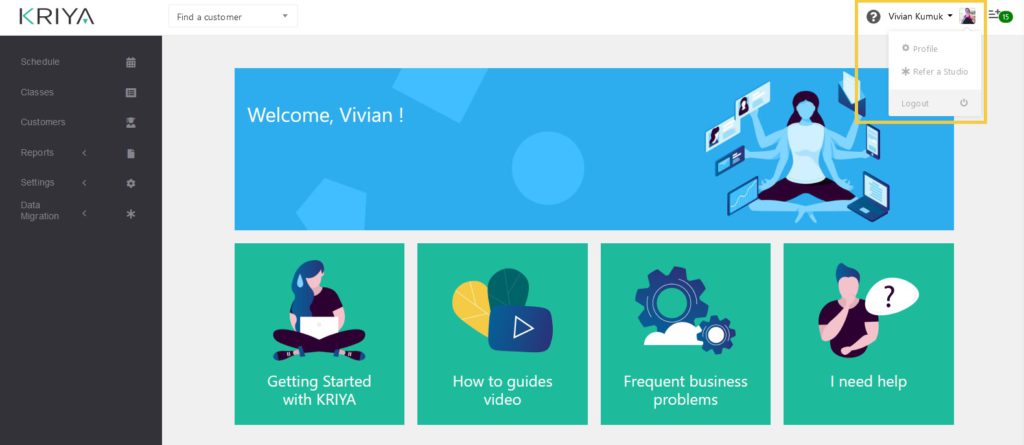
3. On this Profile Page, you can change your First Name, Last Name, Email, and Password and upload a new Profile Picture too.
4. You must Type the New Password in both Select New Password & Confirm New Password.
Remember you have changed your password and will use it to log in the next time.
Note: You will be either logged out of the system immediately or get a profile-updated notification in green at the top after you update your password in the next step. Be Careful and Remember your password after typing it.
5. Click the Edit and Save Button to Save the New Passwords you entered. The same applies to Saving all the Changes you have made to this Profile Page.
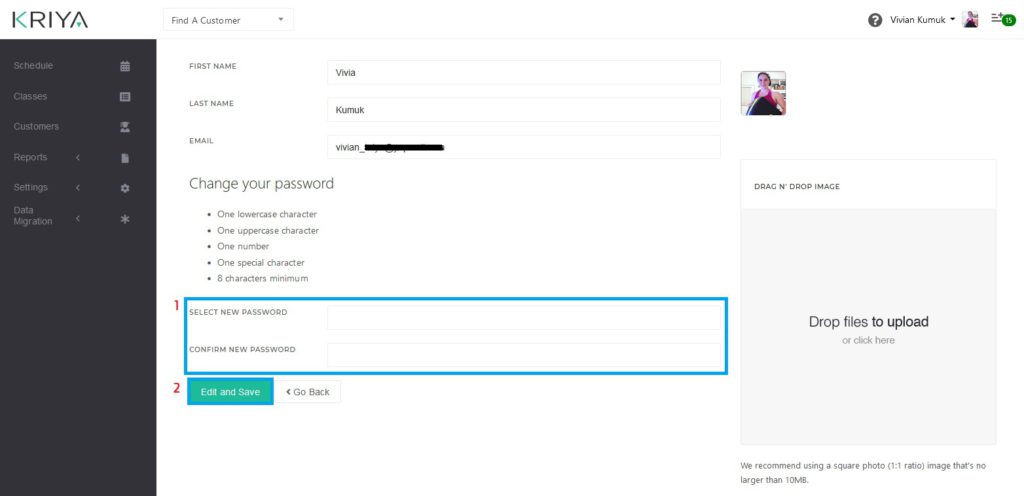
Note: Please adhere to the points mentioned under Change your Password. This is needed for a strong password that others cannot easily guess.




