Once the amount of bookings is equal to the set capacity of your room/location your class is full. Any new bookings after that will have a status of Waiting meaning they are on a Waiting List.
We have 4 booking status: Confirmed, Waiting, Deleted, Cancelled
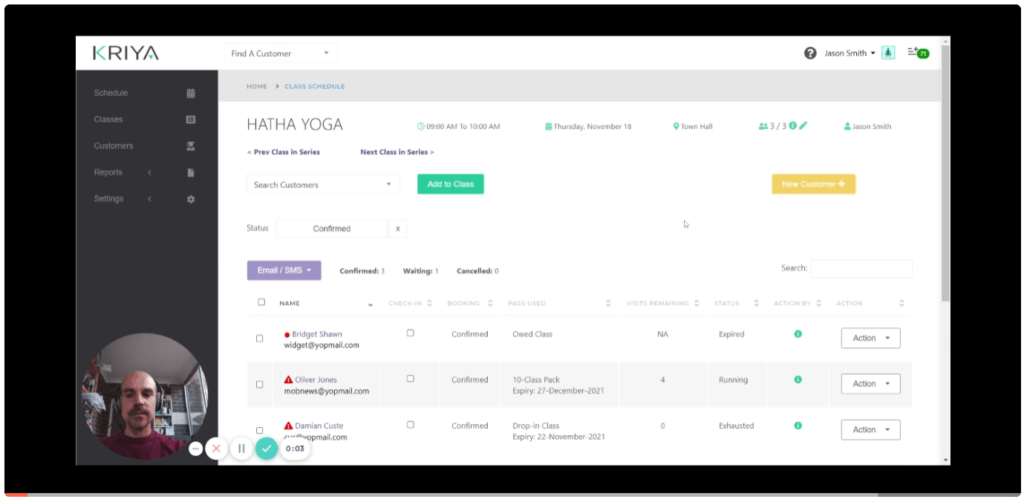
See also: How to set the capacity on your location or individual class
You can see your confirmed or waiting customers by selecting this drop-down filter.
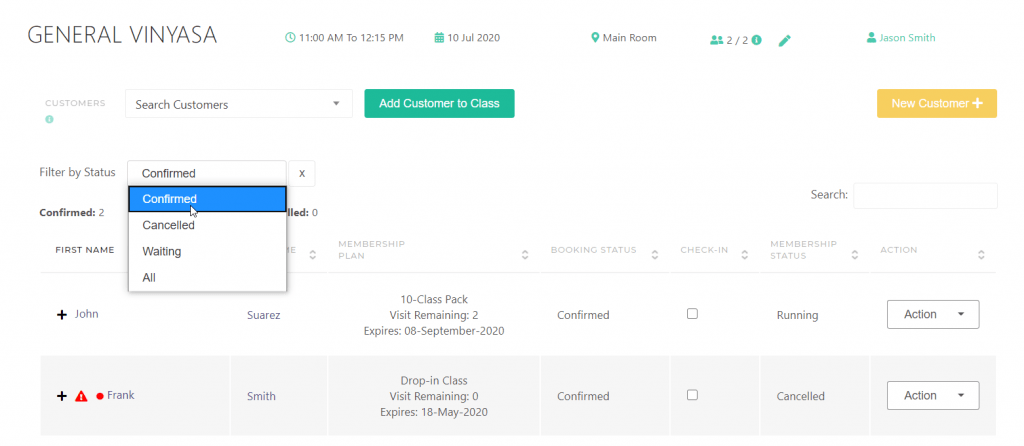
Once you reach your Capacity your client’s status will be Waiting. You can see how many and who is Waiting for confirmation.
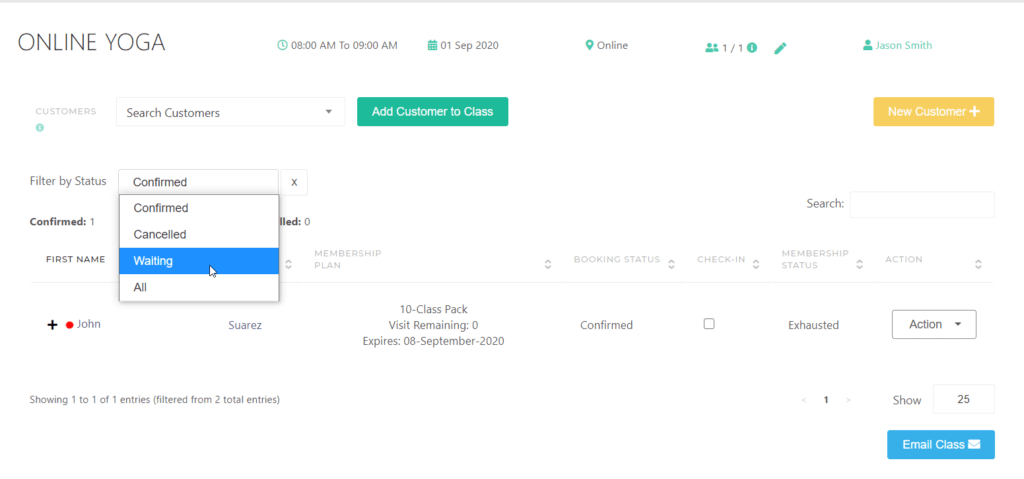
By changing the filter to Waiting or All, you can see your Waiting list with status Waiting.
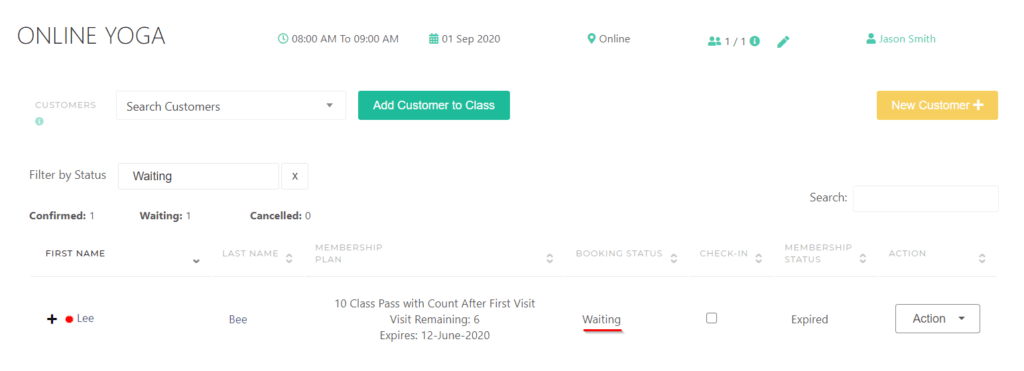
If you get a cancellation, you automatically have a free spot on the class and you manually decide who will be accepted on confirm into the class.
Find a customer with status “Waiting” and in ACTIONS select to Confirm this booking.




