To add new instructors or teachers to your Dashboard.
Go to Settings in the left main menu and click on Instructors. Then click on Add Instructor in the top right.
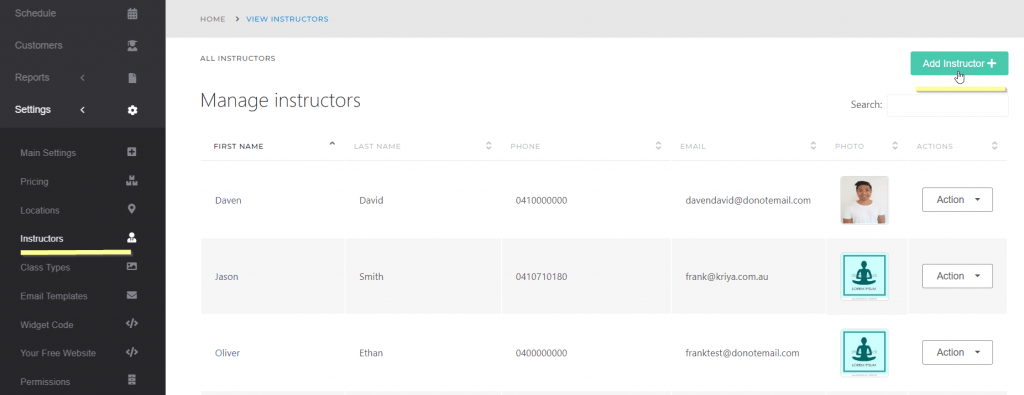
Then, complete the form with your instructor’s details.
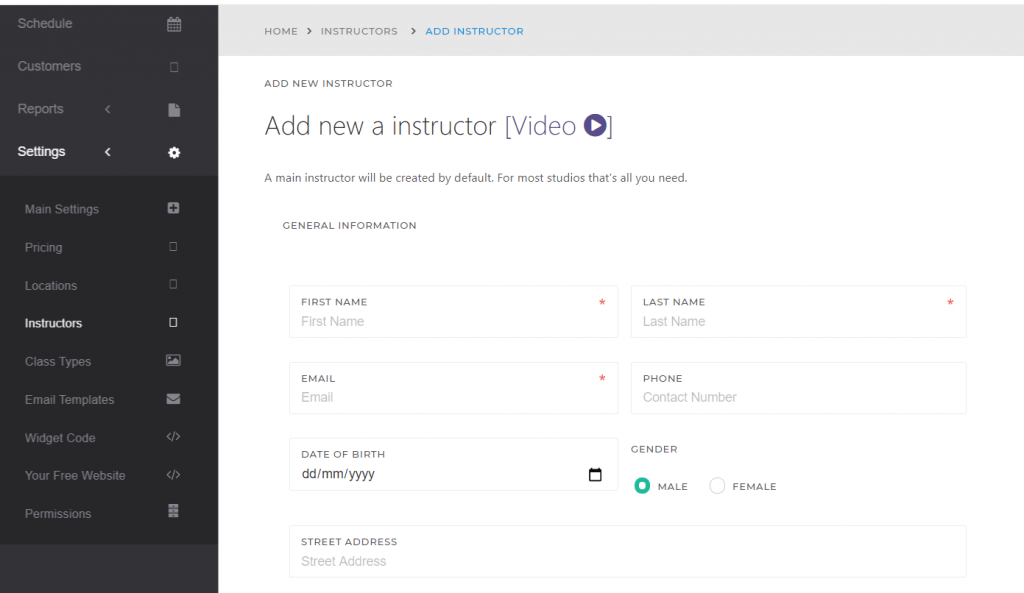
After you add a Teacher or Instructor, you can Edit it to modify the password.
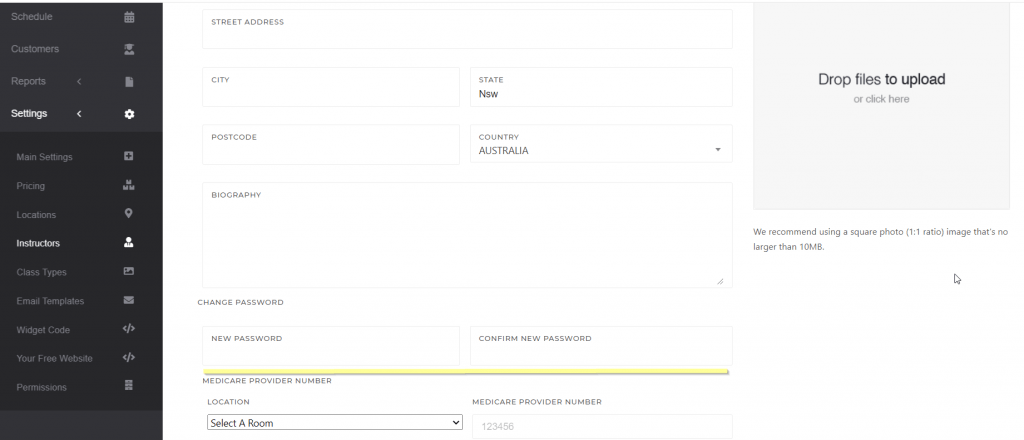
There are a few important things to note:
- The email address must be unique in the system. You can use an alternative or dummy email address.
- After you create a teacher, you can Edit the Instructor to assign a password.
- Teachers log into the system the same way studio owners do via https://www.kriya.com.au/dashboard/
Now, we have the option to make the Instructor an Admin. This will give the instructor all the privileges the Studio Owner has.
To use this option, select the Make Admin button at the top right of the Edit Instruction page for any Instructor you want to make an Admin.
Note: Instructors must log in to the dashboard, not the booking widget. The booking calendar widget is only for students or clients.




