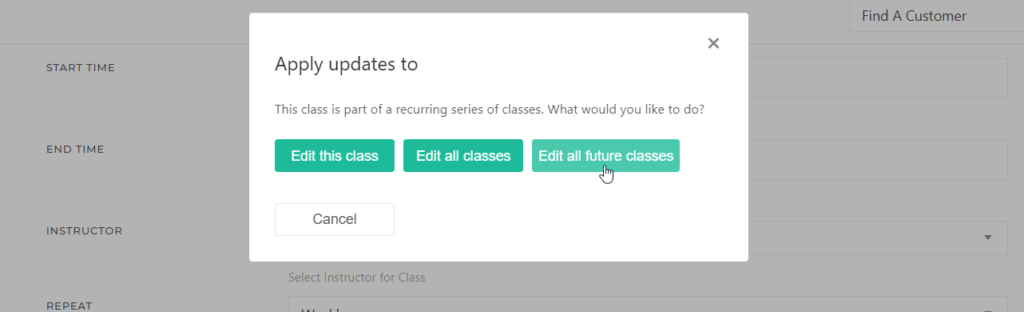Table of Contents
To modify the names of classes that are already on your schedule is a two-step process:
- First modify the name on the Class Type (Settings > Class Types
- Edit and update the class on the schedule (Schedule > Edit Class).
Edit Class Type #
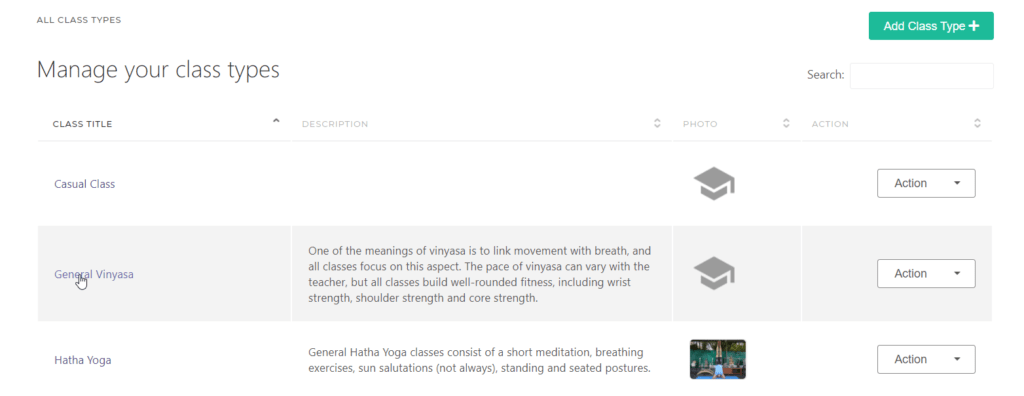
Edit the Class #
Select the class to Edit
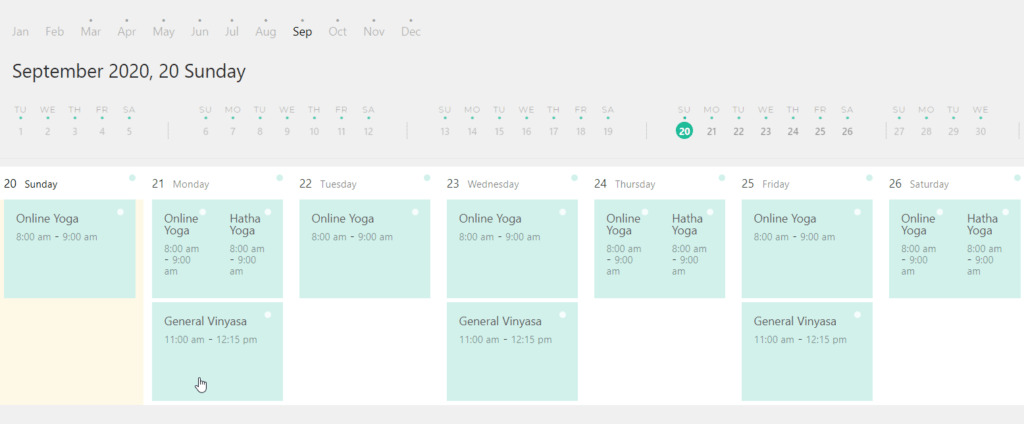
Click on the class and select Edit
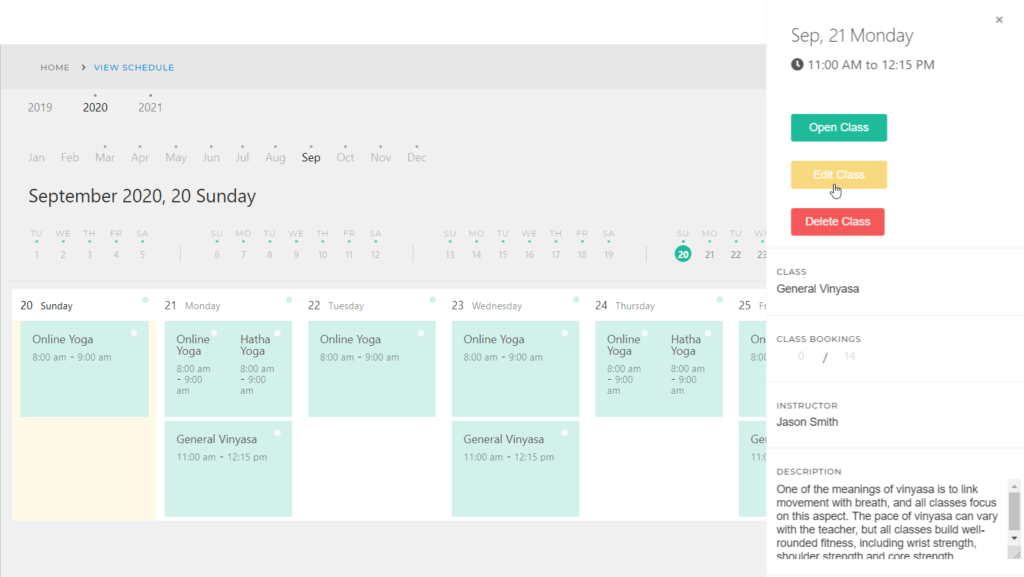
Select the new Class Type name
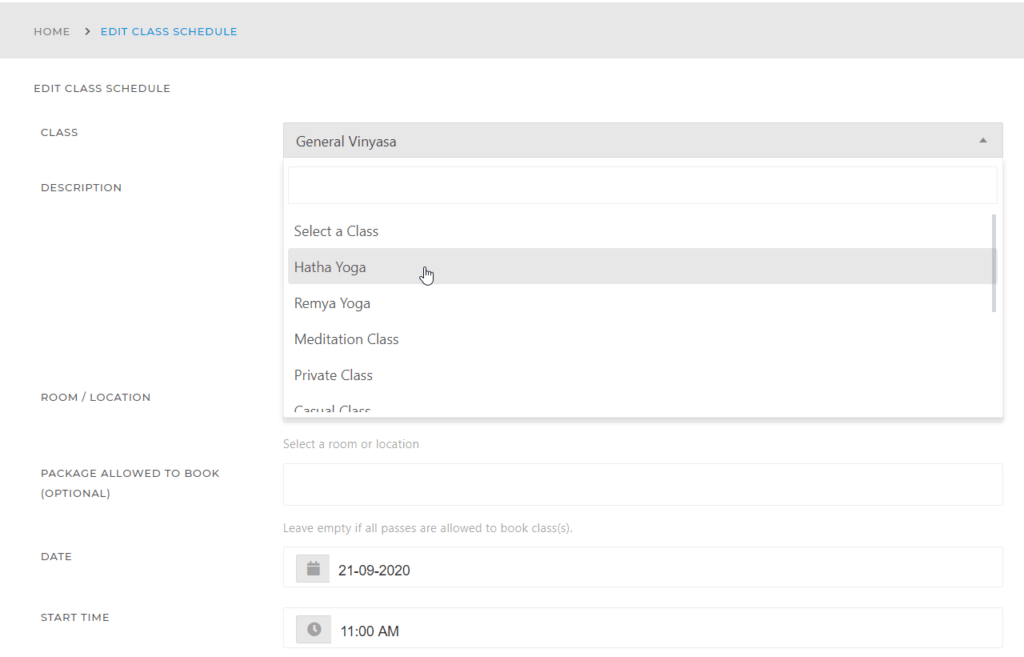
Select to apply class name updates to All Classes or to Future Classes