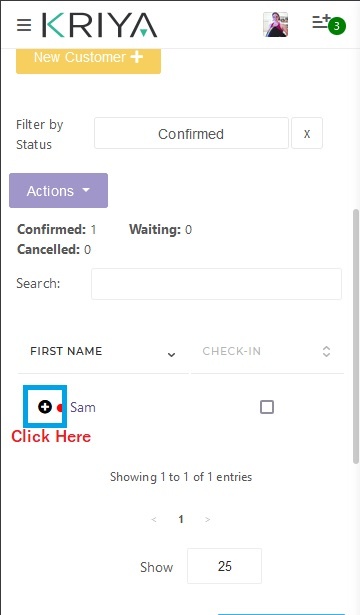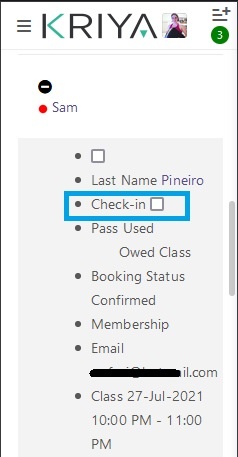To open or view the class attendance page
- Go to Schedule on the Left Menu panel.
- Select on the class you wish to open; menu will popup on right hand side.
- Click Open Class.
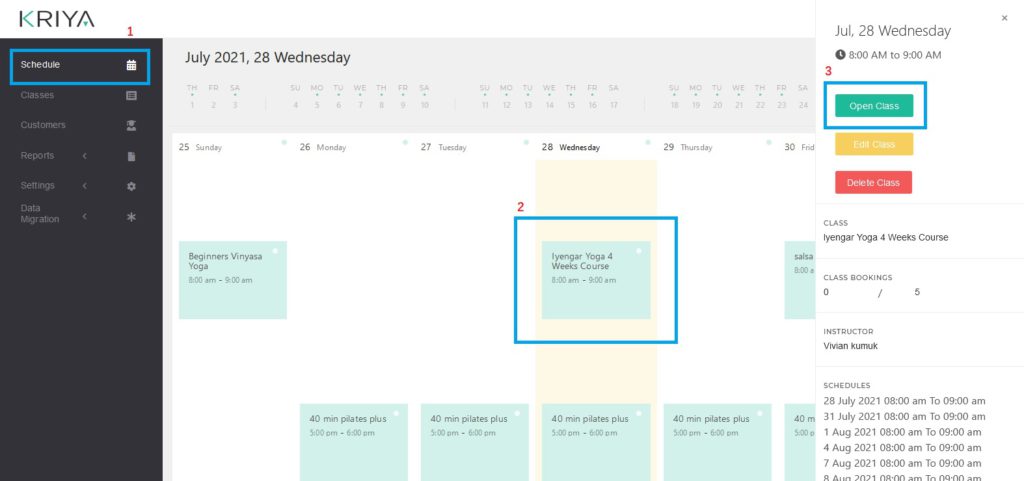
Or you can now open the class from list of class tables in Class page
- Go to Classes from Left Main Menu.
- Select Action button beside the class you wish to open; a list will open.
- Select Open from the list.

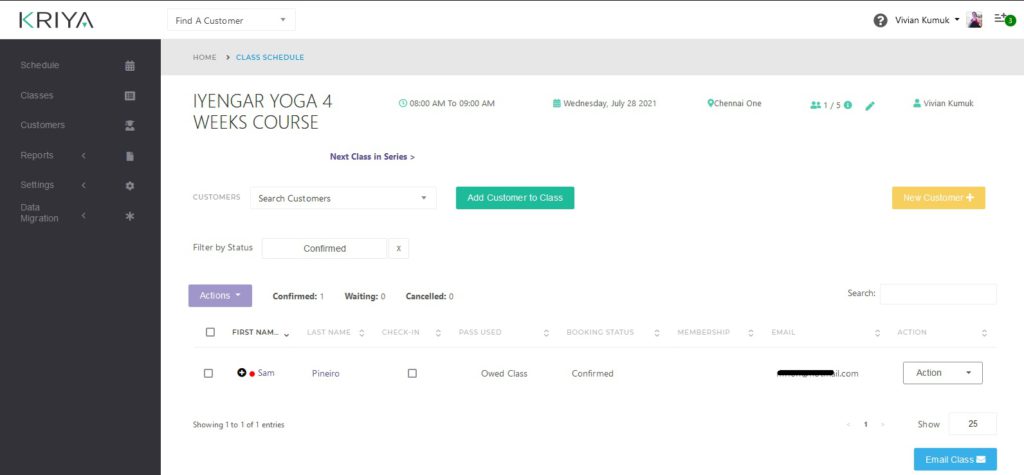
On small devices, there isn’t space to show all columns. If Check in column is not visible, simply click + sign under First Name column to expand to collapsed information.