We chose Stripe as your payment gateway at KRIYA.
How to connect to Stripe. #
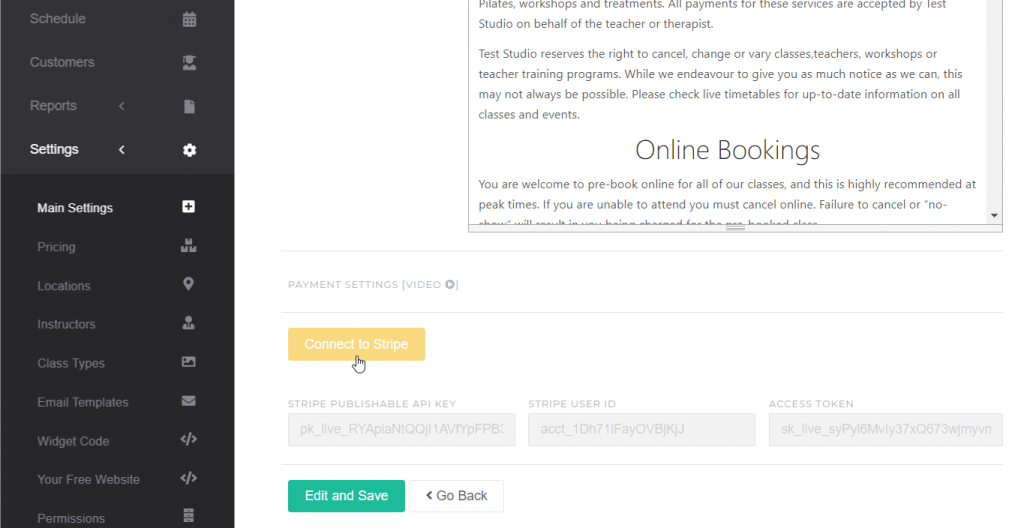
Connecting your KRIYA Account with Stripe is an easy and simple process. [Watch Video ►]
- Log into your KRIYA Account
- Go to Settings – > Main Settings, scroll down, and click the yellow button [Connect to Stripe]
- You will ask to confirm.
- Follow the steps to create a new Stripe Account or log in to your existing one.
Note that Stripe connect charges a fixed fee and a percentage of the transaction each time you accept a credit or debit card payment.
The price is the same for all cards, including American Express. You don’t pay anything for failed charges. Also note that Fees include GST.
For Visa, Mastercard and American Express our fees are 1.95% + 30¢ for domestic cards 2.9% + 30¢ for International cards.
Compare KRIYA processing fees with other merchants
https://docs.google.com/document/d/16S1Pw-xr97GGSo33lh6seAk3rj15KeSjKZditeGYW9E/edit?usp=sharing
If you find any difficulty in linking your Stripe account with KRIYA, please feel free to contact us.




