Setting up recurring payments is as simple as creating a new Pricing package. Head to Settings, then click on Pricing.
First, give your pass a good descriptive name in Pass Name. Eg “Weekly Unlimited Membership”,
Then, you have 3 options for recurring payments: Monthly, Fortnightly or Weekly.
Enter your Price as a whole number, e.g. 186, 200, in the Price TextBox.
If Max Classes per Period is left blank, unlimited Visits can be made. You can also specify a number, e.g. 10, 20, or 30, to allow maximum classes on the recurring period (month, fortnight or week).
Select how many times this pass can be bought. This pass can be purchased [1] times. List.
Check the Not Available for Online Booking Check Box if you don’t want to list this pass for Online Booking.
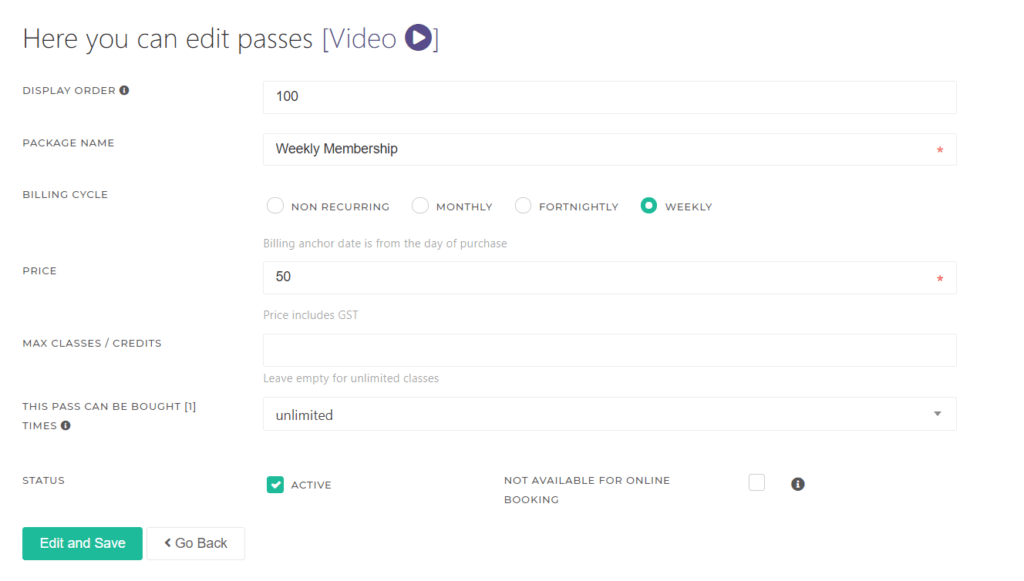
Once the customer buys a recurring payment pass using the widget or in person, the system will continue to Bill automatically until it is cancelled.
Customers receive a Notification Email when they buy any one-off Passes or Recurring Memberships.
You can cancel a recurring payment pass on the customer profile page. Scroll down to the Passes and Memberships section. Find the recurring pass, and in ACTIONS, select [Cancel].
Can you please explain how the recurring pricing works?
See the above Image as an example. When the customer purchases the Weekly Membership, he or she is charged $50 weekly until the account is cancelled.
Is there a debit request form the customer has to fill out?
No form is to be filled by the customer. It is all online. You can choose to have your form, but Stripe does not require it.
Does Stripe know how to charge each billing cycle?
Yes, it is set to be billed automatically until the studio cancels it.




