You can cancel any active recurring memberships for any customer. To Cancel an active Recurring membership from a particular customer, follow these steps.
- 1. Find your customer and open the Customer Profile page
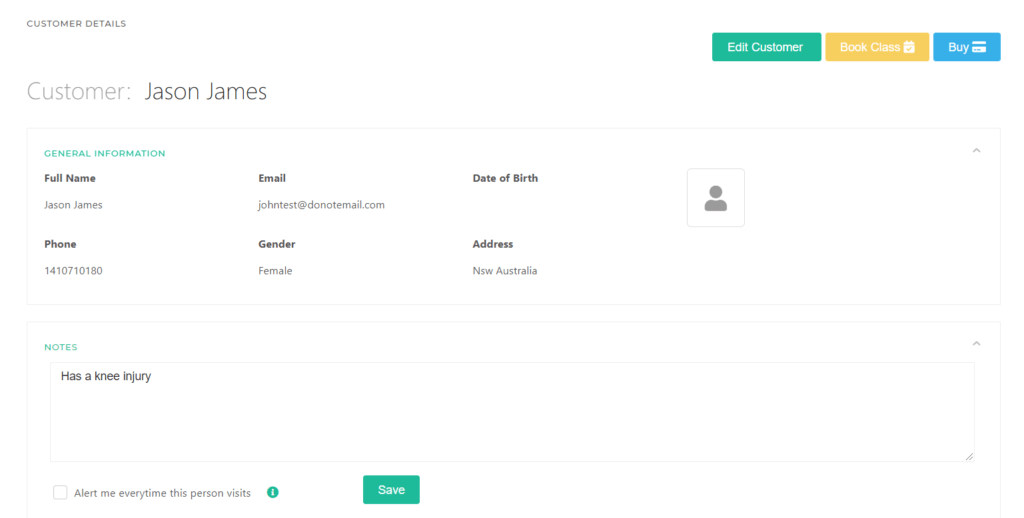
2. Scroll Down and Find MEMBERSHIP & PACKAGES section
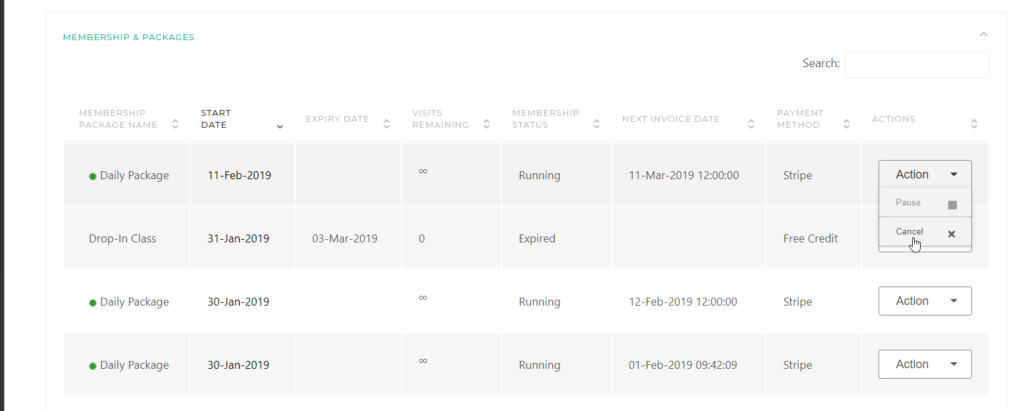
3. In ACTIONS, press Cancel on the Pass you want to delete
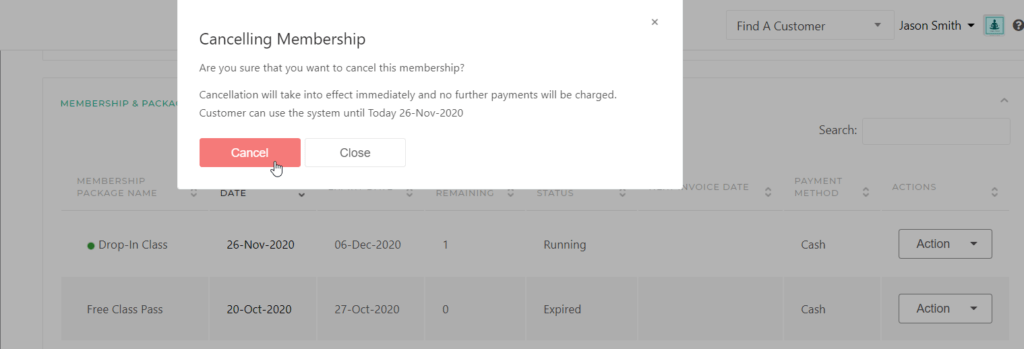
4. The Pass is now Cancelled
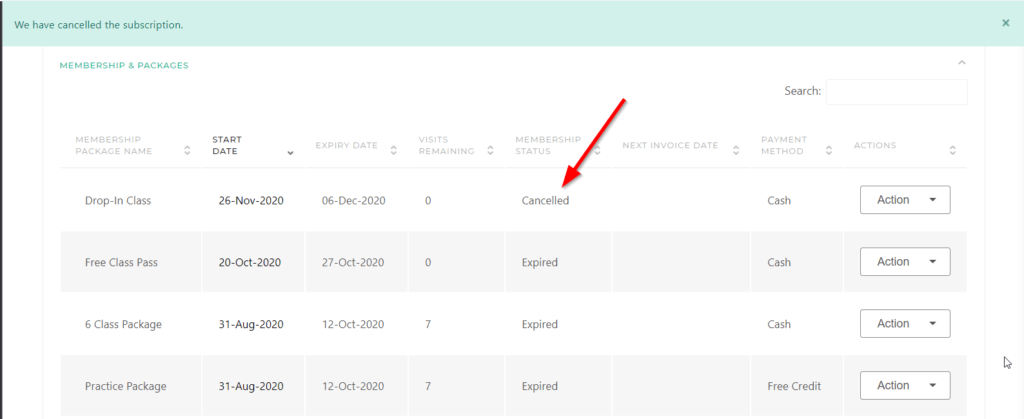
NOTE. If needed, you can make refunds directly on your Stripe account.
From the Stripe Dashboard (login into your Stripe Account first)
- Find the charge to be refunded on the Payments overview page.
- Click the ••• icon to the right of the charge and select Refund charge.
- Enter the amount to be refunded. The default is a full refund. For a partial refund, enter a different amount to be refunded.
- Select a reason for the refund. If you select Other, you must attach an explanatory note to the refund.
- Click Refund.




