Once your KRIYA account is ready, see checklist to setup my account.
Please double check your connected to Stripe. This is important as otherwise your clients won’t be able to purchase passes online.
There are 3 ways you can start accepting online payments and bookings from your students or clients.
- Embed the Timetable Widget on my website. See Settings > Mobile App / Link.
- Create and share my booking link. See Settings > Mobile App / Link.
- Create and share my free website. See Settings > Mobile App / Link.
Any option you choose 1, 2 or 3 or all of them. You have to share or promote this page with your students, on your website and your social media pages.
How to use the booking link on KRIYA website? #
In Settings > Mobile App / Link, you can create your custom booking link to share with your clients.
How to use the booking link on my website? #
In Settings > Mobile App / Link, you can find the Studio Booking page link to insert on your website.
You can watch this 2 min video of a Timetable widget embedded on a website.
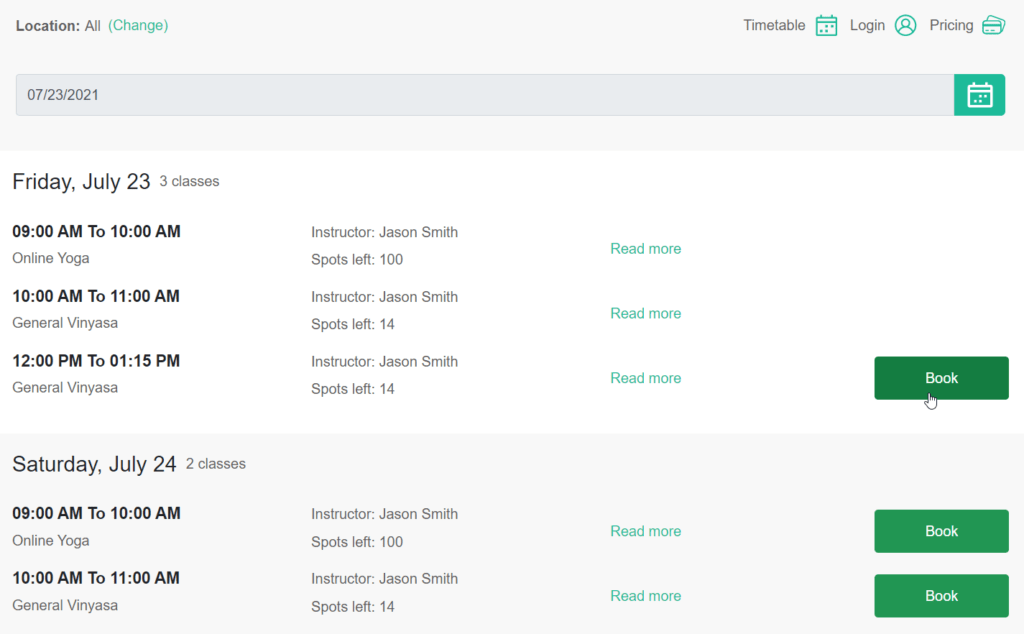
The first time your customers arrive they will be asked to create an account.
If you have already created an account for your customers (eg. manual migration) please make sure you advise them so they don’t create a second account.




