You can add/give / sell any Pass / Package that is active to an existing walk-in customer in the Dashboard.
- Find the customer profile
- Add the new Pass or Membership
- Open the Customers Table
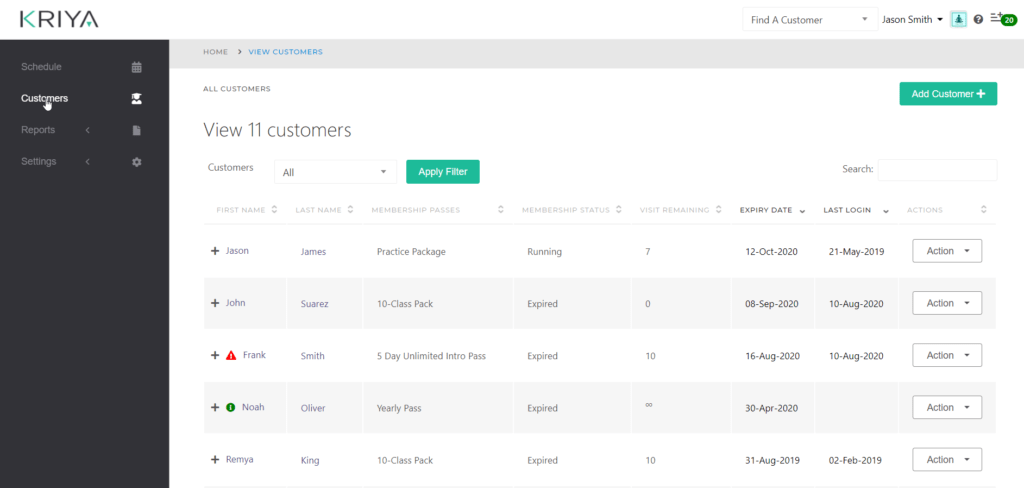
2. Open a specific customer by either clicking on its name or selecting View from Actions
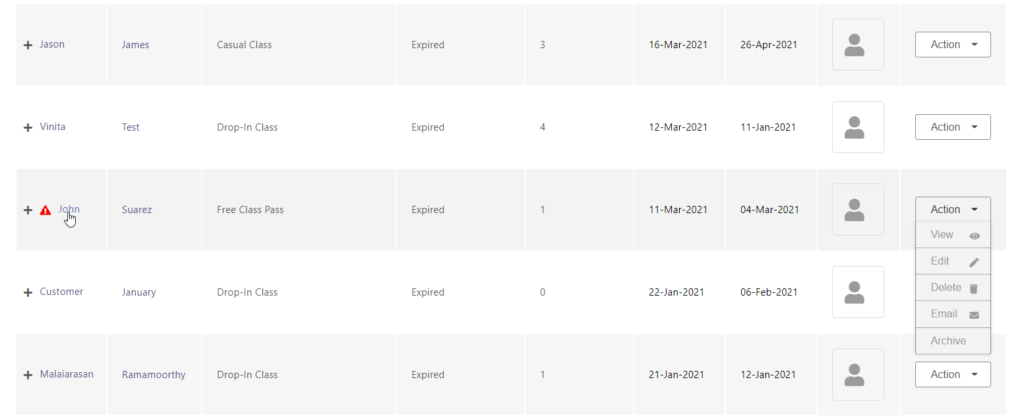
3. On the customer profile, either click [Buy] or scroll down to view and manage customer Passes
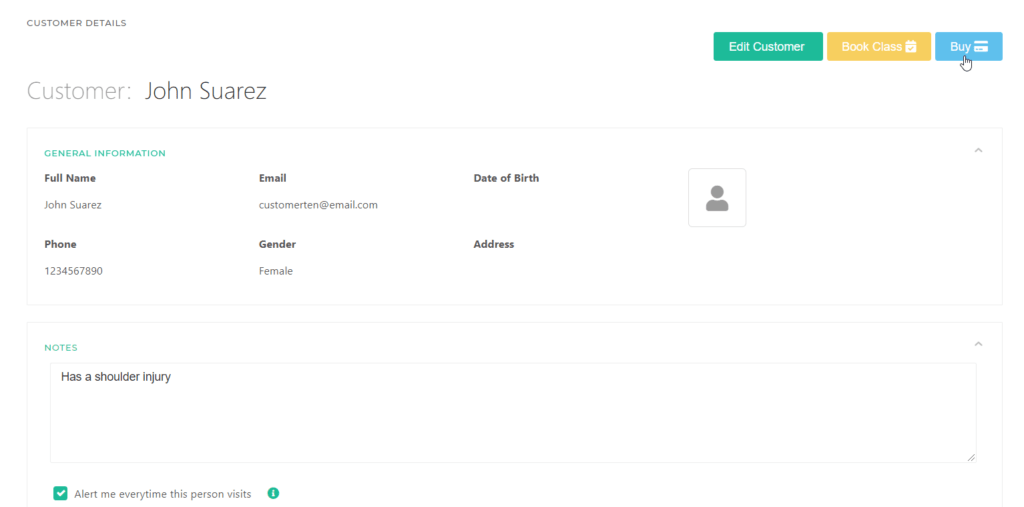
4. In the section, ADD NEW MEMBERSHIP PACKAGE, first select the Package to Add and then the payment method and click [Add Package >]
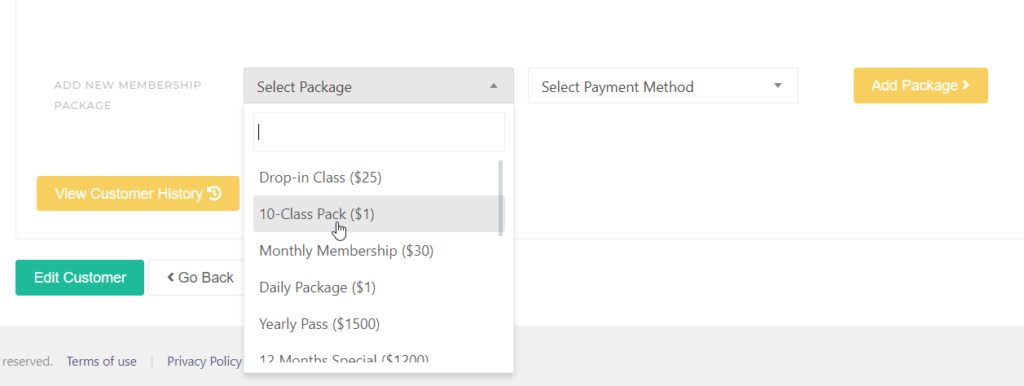
I
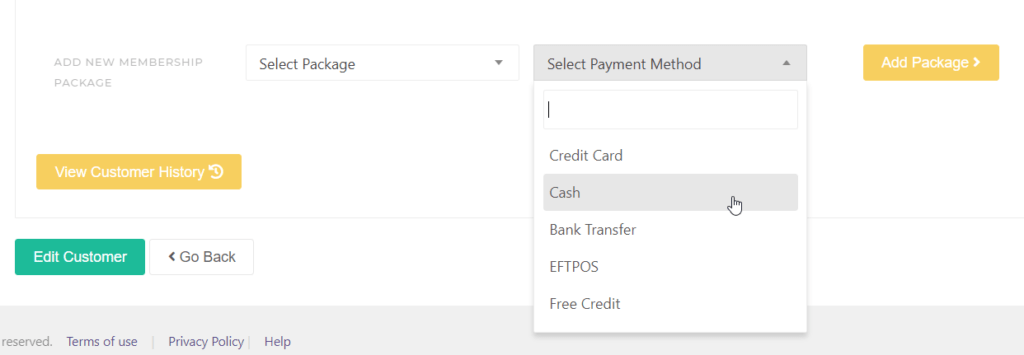
If you select the payment method
a) Credit Card – the system will prompt you for credit card details
b) Free Credit – the system will not count this transaction as a sale
c) Cash, Bank Transfer (EFT) or EFTPOS (incl Square) will be counted as sales in reports




